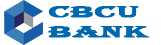nProtect Online Security
Recently, internet banking user's damage from data breach involving personal information such as credit card or bank account due to Phishing / Pharming attacks is spreading. Client may require special attention when using internet banking.
If client installs security program below while using internet banking service from Generation Trust Bank, real time nProtect Online Security programs will be running on client pc and safely protect from cybercrime. (Installation is optional.)
Security Program
Limitation of Liability
nProtect Online Security(NOS) is an endpoint security that creates a safe transaction environment on your computer during online banking sessions. nProtect Online Security(NOS) protects your account information from sophisticated financial malwares, phishing sites, pharming and man-in-the-middle attacks with its multi-layered security features.
Definition of Terms
- What is nProtect Online Security?
nProtect Online Security is an endpoint security that creates a safe transaction environment on your computer during online banking sessions. nProtect Online Security protects your account information from sophisticated financial malwares, phishing sites, pharming and man-in-the-middle attacks with its multi-layered security features.
- What is Pharming?
Pharming is a banking fraud to obtain personal or private information through redirecting a website's traffic to another, bogus site which may appear almost identical to the official site via your own computer infected with malicious codes by opening uncertain video files or emails.
- What is Phishing?
Phishing is the act of sending an emails or text messages (SMS) to unspecified persons in an attempt to direct users at a fake website which looks similar to the legitimate to steal the user's personal information.
- Pharming/Phishing Flowchart
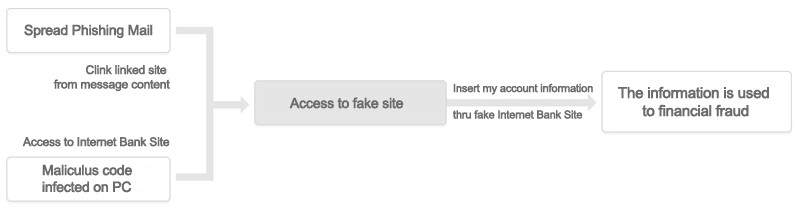
Definition of Terms
- How to Install nProtect Online Security?
- Download NOS setup file by clicking on the Link to Install button above. This will only take a few seconds and is required for the first time only.
- Execute the downloaded setup file and follow the setup process.
- When installation is complete, NOS agent icon will appear at the tray icon area.
- How to Uninstall nProtect Online Security
- Click ‘Start’ button.
- Select ‘Control Panel’.
- Select ‘Uninstall a program’.
- Select ‘nProtect Online Security Uninstall’ and click uninstall.
- How nProtect Online Security Works
- NOS is very light and runs silently in the background of your computer and does not affect your computer usage.
- NOS is activated only when you visit your bank website.
- When you visit the bank website, NOS icon will change color from orange to green.
- By right clicking or double clicking on the NOS icon, you can view the configuration menu.

- nProtect Online Security Features
- Malware Monitoring detects and removes malwares. All updates are done on the cloud server and user does not need to download malware patterns.
- Keystroke Protection protects against key-loggers that steal keyboard inputs such as ID and password.
- Network Protection blocks unauthorized programs and code injected processes from accessing the network.
- Anti-Phishing checks and warns the user when they enter a suspicious website.
- DNS Monitoring checks and warns the user when URL and IP does not match or when Hosts file has been tampered.
- Anti-Screen Capture blocks all screen capturing and recording tools during online banking session.
- System Support
- Operating System: Windows XP/Vista and 7(32bit, 64bit)
- Browser: Internet Explorer 6 or higher, Chrome 13 or higher, Firefox 3 or higher, Safari 3 or higher
- Hardware: CPU: Intel Pentium IV 1.0 GHz or higher, Memory: 512MB or higher, HDD: 150MB free space
- nProtect Customer Support
nProtect(www.nprotect.com) does customer support service via telephone, email, and LiveChat.
- Toll-Free: 1-855-466-7768 (1-855-GO-NPROT)
- Office: 1-408-477-1742
- E-mail: support@nProtect.com